Samsung’s Galaxy Buds Live are the most feature-rich wireless earbuds
The Galaxy Buds Live are Samsung’s latest truly wireless earbuds, and as with any new product, Samsung hyped them up quite a bit. With the weird new design that lends them the “beans” nickname, the Samsung Galaxy Buds Live are sure to turn some heads. But the design isn’t everything that goes into a pair of wireless earbuds. There’s also the audio quality and battery life, of course, but also the supported features.
We’re here today to talk about those features (both included and excluded), and how the combination of what Samsung put in make the Galaxy Buds Live perhaps the most feature-rich wireless earbuds to-date, especially if you have a Samsung Galaxy device.
The Samsung Galaxy Buds Live is loaded with features
First up, let’s talk about the features that Samsung did include in the Galaxy Buds Live. There are quite a few, so strap in, and let’s get started.
Active Noise Cancellation
Something that’s becoming increasingly popular in the earbuds space is active noise cancellation. This feature uses input from the microphone(s) in the earbuds to generate a soundwave of the opposite phase to what it hears. This has the effect of reducing ambient noise much more effectively than passive solutions, like noise isolation.
Samsung is a little late to the party here, but they’ve finally added active noise cancellation to their lineup with the Galaxy Buds Live. ANC on the Galaxy Buds Live is designed to filter out ambient noises like fans or ACs but doesn’t filter out important audio like speech or announcements.
To activate ANC on the Buds, you have to touch and hold on one of the two earbuds, which is the default touch and hold action for both earbuds. You’ll then hear a beep indicating that ANC is active. To turn ANC off, simply touch and hold again until you hear another beep.
Equalizer
Samsung usually does a really good job of tuning the audio of its TWS earbuds, landing its products at the top of audiophile-recommended lists. But audio quality is subjective, and not everyone will be a fan of the default equalizer tuning. Fortunately, Samsung offers a few equalizer presets you can pick from. These include the default Normal, Bass boost, Soft, Dynamic, Clear, or Treble boost. Sadly, you can’t customize the equalizer settings, but there are third-party apps that can do that.

Bixby voice wake-up
While a lot of wireless earbuds have an action to let you activate your phone’s built-in personal assistant, the Galaxy Buds Live takes this one step further. Instead of using your phone’s assistant for every action, the Samsung Galaxy Buds Live feature limited Bixby support built right into the buds. You can either use a shortcut to activate it or even enable voice wakeup so you don’t even have to move your hands. Once activated, you can make a phone call, adjust the volume, check the weather, and more. Bixby support is only available when the Galaxy Buds Live are paired with a Bixby-enabled Samsung phone and the language is set to English, French, German, Italian, Korean, Mandarin, Spanish, or Portuguese.

Seamless earbud connection
While we’ve had over four years of revision for Bluetooth earbuds, not everything is perfect. The vast majority of earbuds on the market can’t easily switch between paired devices. You usually have to disconnect from the earbuds on one device and then connect them to another one, or even forget the pairing from the original device and then force your earbuds to pair with a new device.
Luckily, Samsung has a solution for the Galaxy Buds Live. If you have multiple devices signed into the same Samsung account, you can easily switch which device the Galaxy Buds Live is connected to, even if the other devices haven’t been paired with the earbuds yet. While this isn’t quite as robust as, say, a native dual-connection feature, it’s still a step up from the norm.

Swift Pair support
Samsung designs its products to work well with Microsoft Windows, and the Galaxy Buds Live are no different. When you put your Galaxy Buds Live in pairing mode near a PC running Windows 10, you’ll get a pop-up notification with a button that lets you quickly pair your PC to them.
Read notifications aloud
When you’re out and about listening to music on-the-go (hopefully while social distancing!), you want to minimize how often you pull out your phone. Checking notifications is one of the main reasons people pull out their phone, and the Samsung Galaxy Buds Live has a feature that eliminates that need. You can have the Galaxy Buds Live read notifications aloud to you. During an incoming call, you can even have the earbuds say the phone number if the contact isn’t recognized or the name if the contact is saved.

Touch Controls
You might think this is a weird feature to list here, but there are still quite a few wireless earbuds out there that resort to conventional pressure or click buttons. The Galaxy Buds Live, however, has an integrated touch surface near the top to allow you to easily control your audio and phone without the force necessary to press a button.
A lot of true-wireless earbuds also lack adequate gesture controls. So many TWS earbuds ship only with two gestures, which usually include double- and triple-tap. It makes for a pretty limiting experience when you can only execute two actions without using your phone. Luckily, the Samsung Galaxy Buds Live ditch this trend by adding two more gestures: single-tap and tap-and-hold. Thus, you can have a single-tap, double-tap, triple-tap, and touch and hold gesture!
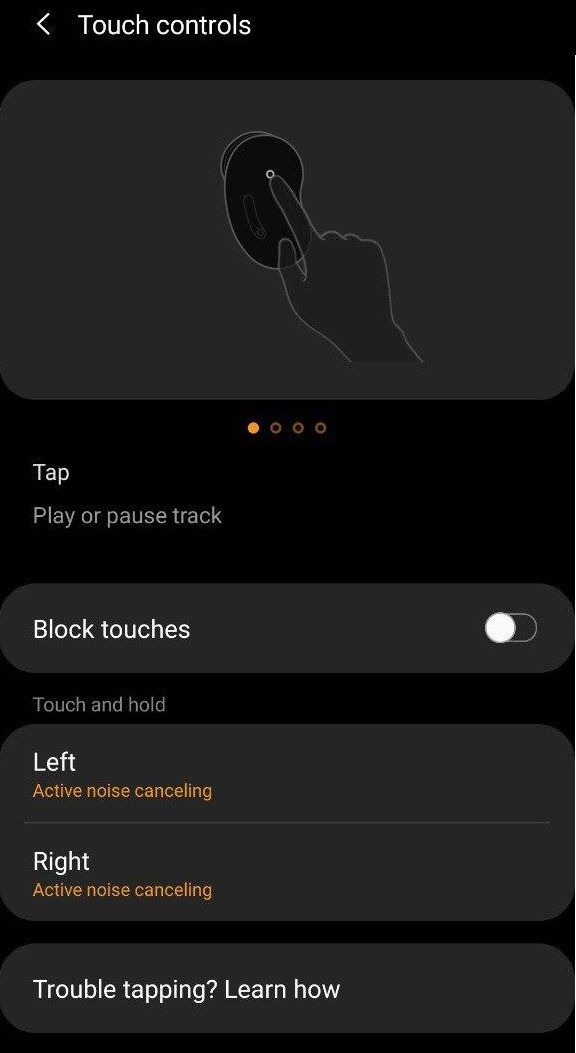

Here are the default gesture actions on the Samsung Galaxy Buds Live:
- Single tap.
- Play a track.
- Pause a track.
- Double tap.
- Play the next track.
- Answer or end a call.
- Place the current call on hold and answer a second incoming call.
- Switch between a current call and a call placed on hold.
- Triple tap
- Play previous track.
- Start the current track over at the beginning.
- Touch and hold
- 1 sec
- Activate a custom shortcut: Active noise canceling, voice command, volume up/down, launch Spotify
- Decline a call.
- Turn the microphone on or off during a call.
- Retrieve a call placed on hold after ending the current call.
- 3 sec
- Start pairing mode
- 1 sec
What’s interesting about the volume up/down gesture is that you can continue holding to lower or raise the volume as much as you want. With a lot of other earbuds, there’s no way to even change the volume without pulling out your phone!
If for whatever reason you don’t want to deal with gestures, you can toggle the block touches option in the app.
Wear Detection
Like many other truly wireless earbuds on the market, the Samsung Galaxy Buds Live feature inward-facing IR sensors to detect when the earbuds enter or exit your ears. When they exit, audio is paused automatically. However, to resume playback, you must use a touch gesture.
Wireless Charging
Since 2016, wireless charging in phones has really taken off. Many upper mid-range and flagship devices ship with this feature. On newer Samsung and Huawei flagships, you can even use your phone to wirelessly charge other devices from the phone battery. Unfortunately, there are still surprisingly many truly wireless earbuds that have a case that doesn’t support being wirelessly charged. Most, instead, opt for charging from the USB-C or Micro-USB port.
The Samsung Galaxy Buds Live gets the best of both worlds, though. The charging case supports both USB-C and wireless charging. Have your Galaxy Note10 on hand but not a power adapter (or only one adapter)? No problem. Just enable Wireless Power Share and put the Galaxy Buds Live case on the back of your phone. Wireless Power Share is a feature of the Samsung Galaxy Note 20, Galaxy Z Fold 2, Galaxy S20, Galaxy Z Flip, Galaxy Note 10, and Galaxy S10. But if you don’t have any of these phones, you can also use any Qi wireless charger to charge the Galaxy Buds Live.
Whether you charge wirelessly or wired, though, you’ll get a lot of mileage out of a quick top-up. That’s because the Galaxy Buds Live offers 1 hour of playback from 5 minutes of charging.


Gaming Mode
All Bluetooth earbuds have some audio delay. This could be anywhere from 50ms to 500ms (or even greater sometimes). If you’re just listening to music, a half-second delay probably won’t bother you. However, if you’re watching a video or playing a game, you’re probably going to notice this delay.
Gaming Mode (or Game Mode) is another common feature of true-wireless earbuds, and it’s essentially a low-latency mode for your earbuds. It lowers the audio delay at the cost of overall audio quality, which can be useful in a shooter game and insanity-preventing when watching a YouTube video. The Galaxy Buds Live comes with Samsung’s own version of Gaming Mode, which might make them an attractive option for mobile gamers. It only works if you pair the Buds Live to a Samsung phone, though.

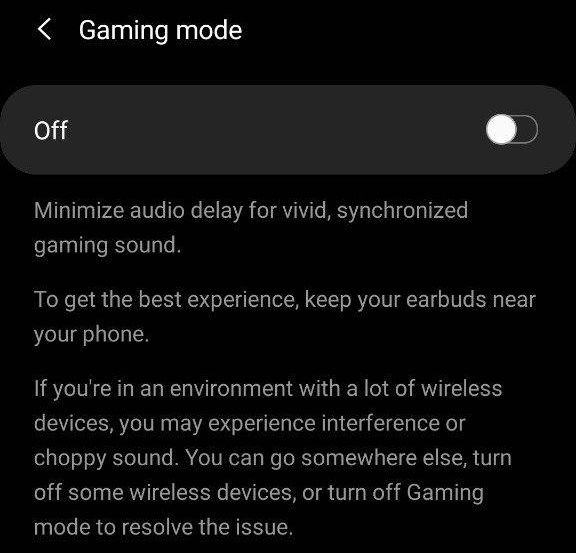
Relieve pressure with ambient sound
Another feature of the Galaxy Buds Live is shown in the screenshot above. If you like to leave ANC enabled for long periods of time, your ears might start to feel stuffy. The Galaxy Buds Live plugin has a toggle to relieve this pressure by letting in ambient sound temporarily.
Find My Earbuds
With earbuds the size of beans, there’s a possibility that you’ll lose one or both of them. Hopefully, you haven’t misplaced them too far away, but you may be able to find them with the “Find My Earbuds” feature of the Galaxy Buds Live plugin. This will play a loud beeping sound from your earbuds that you might be able to pick up if you’re close by.

If you do happen to lose just one of your earbuds, then you don’t have to go out and pair an entirely new pair of Galaxy Buds Live. Instead, you can buy a replacement for just one of them and couple the old and new earbuds together. All you have to do is insert the earbuds into the charging case then tap and hold the touch area on both earbuds for at least seven seconds. The earbud battery indicator will flash green and then turn off, indicating that the earbuds are now coupled.
…all of this controlled by the great Galaxy Buds Live Plugin app
All of these neat features are controllable with the Galaxy Buds Live plugin, which is a plugin for the Galaxy Wearable app. Within this app, you can control all of the aforementioned features as well as update the firmware if there’s an update. The apps are available on both iOS and Android.
Galaxy Wearable (Free, Google Play) →
Galaxy Buds Live Plugin (Free, Google Play) →
Features we miss on the Samsung Galaxy Buds Live
Just because the Galaxy Buds Live may have the most features of any TWS earbuds doesn’t mean they’re perfect. This wouldn’t be a complete post without mentioning what the Galaxy Buds Live is missing.
Qualcomm aptX support
Qualcomm’s aptX technology is an attempt to make the Bluetooth audio experience more enjoyable. And it does. From lower audio delay to better music quality, aptX is a feature all earbuds should support. You don’t even need a phone with a Qualcomm chipset to take advantage, as Qualcomm has licensed the technology to companies like Huawei for use in their Kirin processors. Unfortunately, the Samsung Galaxy Buds Live doesn’t support aptX. Instead, they support Samsung’s proprietary Scalable codec in addition to the standard SBC and AAC codecs. If you’re using a Samsung phone, audio is going to be stable and also sound great, with the bitrate scaling between 96-512kbps. On any other device, however, you’re going to miss out due to a lack of aptX support.
Longer Battery Life
Long battery life is arguably one of the most important features of any pair of truly wireless earbuds. No one wants to be listening to their favorite song only to be interrupted by a low battery warning. Unfortunately, with active noise cancellation enabled, the Galaxy Buds Live is only going to provide about six hours of battery life before they need to be charged. With ANC disabled, that number goes up to about eight hours, but that’s still not as great as other options on the market. When cheaper options like the Tronsmart Apollo Bold provide more than double the battery life with ANC enabled, it’s hard to see why the Buds Live are lacking in this department.
Better water resistance
The Samsung Galaxy Buds Live are IPX2 rated for water/sweat resistance. That means they can resist water hitting them at a 15° angle or less. In contrast, the Apple AirPods Pro are IPX4 rated, which means they’re resistant to water splashes from any direction. While this isn’t a major distinction between the two, it could mean the difference between a working and fried pair of earbuds when met with some water.
And there we have it. The Samsung Galaxy Buds Live has an absolute ton of features (maybe even a tonne). While they may be missing a small number of features, Samsung’s strategy of including everything it possibly can in its products is sure to attract plenty of customers, especially if they already own other Samsung products.
If you’re interested in the Samsung Galaxy Buds Live, Samsung offers them in three color variants — Mystic Bronze, Mystic Black, and Mystic White — at a price of $169 in the U.S., ₹14,990 in India, £179.00 in the UK, or €189 in Europe.
What do you think of these features? Is there anything else Samsung should have included? Let us know!
The post Samsung’s Galaxy Buds Live are the most feature-rich wireless earbuds appeared first on xda-developers.
from xda-developers https://ift.tt/3kQaZe9
via IFTTT
Aucun commentaire: